Platinum Educational Group realizes that Schools often need the ability to customize or create their own training from within Platinum Planner. That is why we are currently working on a new feature for Schools to be able to customize their own Preceptor Training! In addition, Schools and Teachers will be able to review, auto-grade the test if built of multiple choice questions (Forms) and approve each preceptor’s training as well as see completion dates. Preceptors will be able to start their training right from their home page! They will also be able to upload documents while completing their training. This feature is scheduled to go live on December 11th, 2016.
How will this feature work?
On the Manage Training page you can Add New Training, or choose training that you have previously setup. You can also Clone the global Platinum training (in the Global tab) and customize it to suit your school needs.
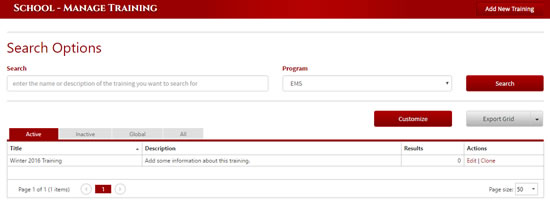
Note: Once you have customized the Platinum global training it will no longer be used for your school. Instead, your customized training will be used. All the training’s listed in the Active tab are the trainings that will be used for each Program Type.
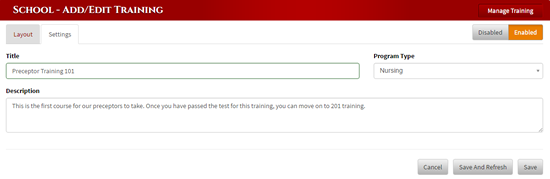
When you add new training, you will be able to customize the training program from the Settings and Layout tabs.
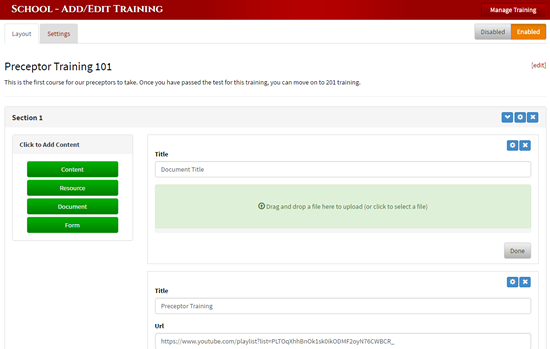
The Layout tab allows you to add multiple sections of content.
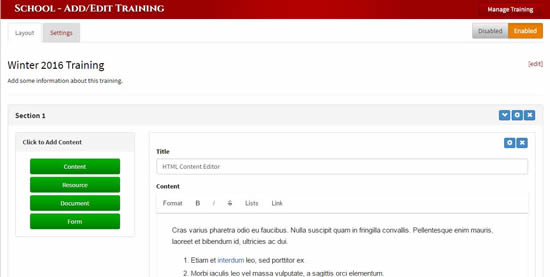
The sections include a Content area with an html editor (if needed), a Resource area that you can add links to such as YouTube videos, etc., a Document area that you can drag and drop documents into, and a Forms area that gives you the ability to add forms that you have created in the Manage Forms section of our site to a training section.
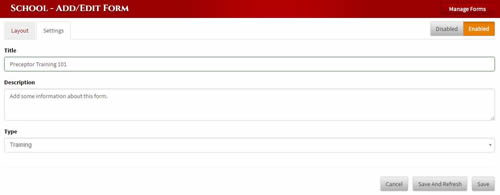
To add a customized preceptor form, go to Options then Manage Forms and add a new form. If you build your form using multiple choice questions, the system will auto-grade the test for the preceptor.
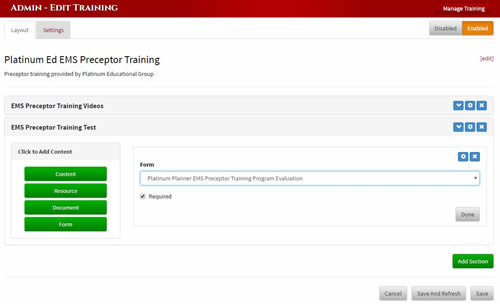
In your Layout tab in Manage Training, click on the green button labeled Form and select the form you created in the Manage Forms page from the dropdown.
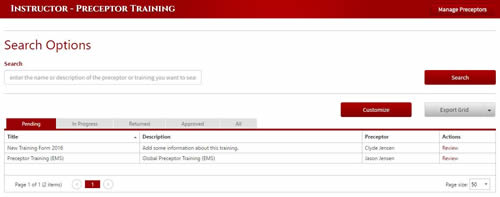
As an Instructor, you will be able to review preceptor training by going to the Preceptors, Preceptor Training section and clicking the Review link.
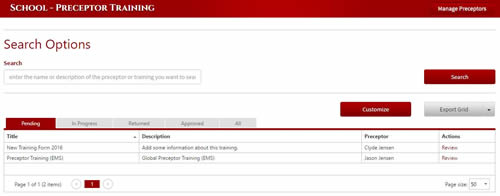
As a School, you will be able to review preceptor training by going to Manage Users/Requests, then choosing Manage Preceptor Training.
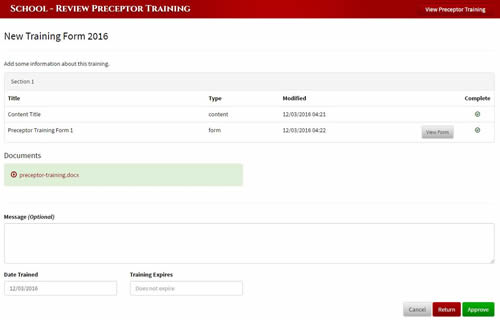
On the review page, you will see the completed content and form along with the dates that the preceptor completed the training. You can Approve it or do nothing. If you approve it, the preceptor training date will switch to the time you clicked the approve button.
As a preceptor, you will see your specific school training available on your home page. Note: Preceptors will not see Platinum’s global training unless they have already started it.
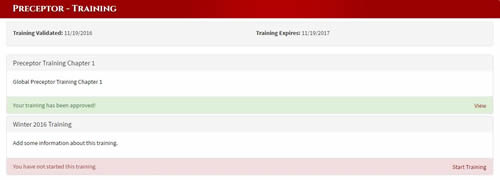
Click the Start Training link to start your training.
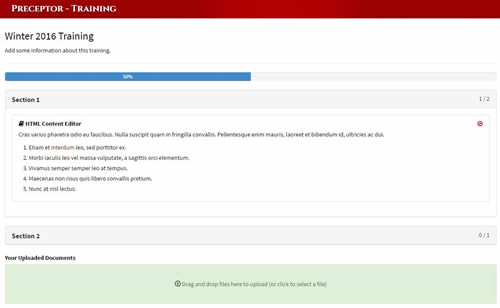
When you complete your training, click on the circle to indicate you have completed it. You will see a progress bar letting you know when you have reached 100% of your training. You can also upload documents for your training by dragging and dropping a file to the documents section. Once your progress is 100%, you can submit the training. You will then have the ability to view your training. Teachers and Schools will then review and approve your training.
Please Note: This article contains a preview of this feature and may change.
We hope you are as excited as we are about this upcoming feature to customize preceptor training in Platinum Planner. As always, if you have any questions or concerns you can call us at 616-818-7877 or contact our customer support team directly.