Our new attendance tracking feature is here. This opt-in feature will allow for instructors to keep track of attendance in all our products! This feature is scheduled to go live on December 11th, 2016.
These intructions allow you to opt-into attendance tracking for your School when this feature goes live on December 11, 2016.

Attendance tracking only works if you are the School Administrator and go to the my account section (on your PlatinumEd Dashbaord) and click the “Edit School: Your School Name” link.

On the Edit School page, you will see a new group of settings under the “Attendance Tracking” heading. This setting lets the Administrator customize the attendance tracking notifications that students will see on their dashboard and what the instructor can view on the Manage Attendance page. By default, these will all be disabled and are up to the School Administrator to enable.
As an instructor, you can manage attendance (after it has been enabled) by clicking on the Manage Attendance menu item on your PlatinumEd dashboard.

On the Manage Attendance tab, you will see your students’ check-in and check-out time along with the site they were at and the amount of time they spent (based on what is enabled by your School Administrator).
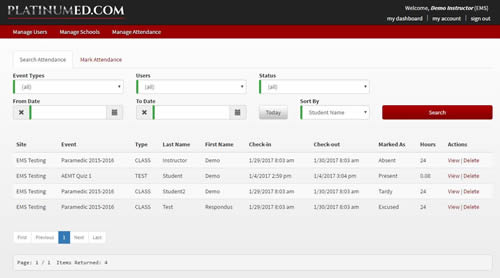
On the Mark Attendance tab, choose at least the Event Type and the Event from the dropdown menus. You can also filter that information by To & From dates if you know the date range for the attendance information needed.
You will see what the student marked for their attendance in the first area by P for Present, T for Tardy, A for Absent or X for Exused. If you disagree, you can mark that student with a difference attendance status by clicking on the checkmark under the status. The program auto-saves your changes.
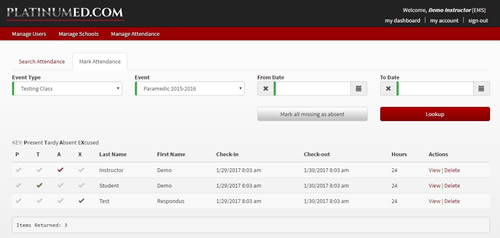
Click the View link next to a student, to view the attendance entry.
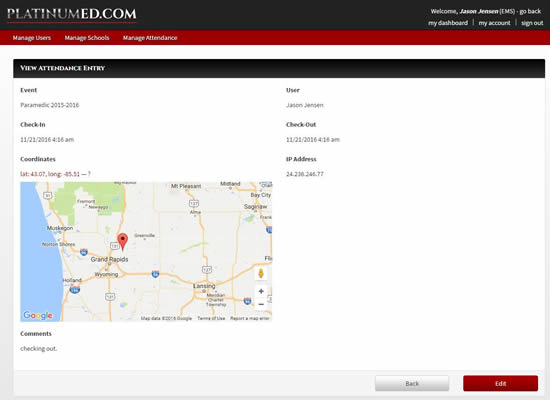
You will see more information about the student’s location, a map and the coordinates of their location. Please Note: If the location was captured on a device that does not have GPS, the location shown will be based on an IP address which may not be an accurate predictor of location.
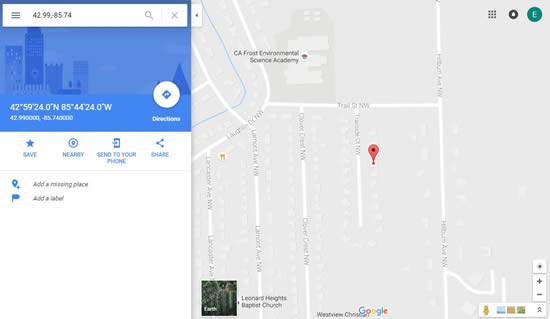
Click the Coordinates link to view a map of the student’s location.
As a student, if your school enabled attendance tracking features you will see a Check In/Check Out button at the top of your dashboard. You will also see a notification from your browser asking to share your location, please click “allow” to share your location.
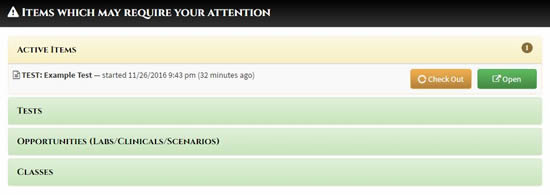
If your school administrator did not enable attendance tracking, you will only see an Open button if you have a Test, Opportunity or Class in the next 24 hours. The Open button gives you the ability to go directly to your Test, Opportunity or Class in all our products.
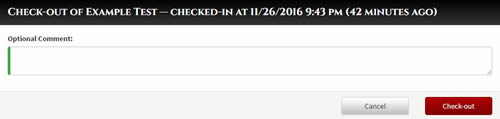
When you Check In/Check Out you will have the option to leave a comment for your teacher or school.
Please Note: This article contains a preview of this feature and may change.
We hope you are as excited as we are about this upcoming feature in Platinum Planner. As always, if you have any questions or concerns you can call us at 616-818-7877 or contact our customer support team directly.